Please wait your video is processing...
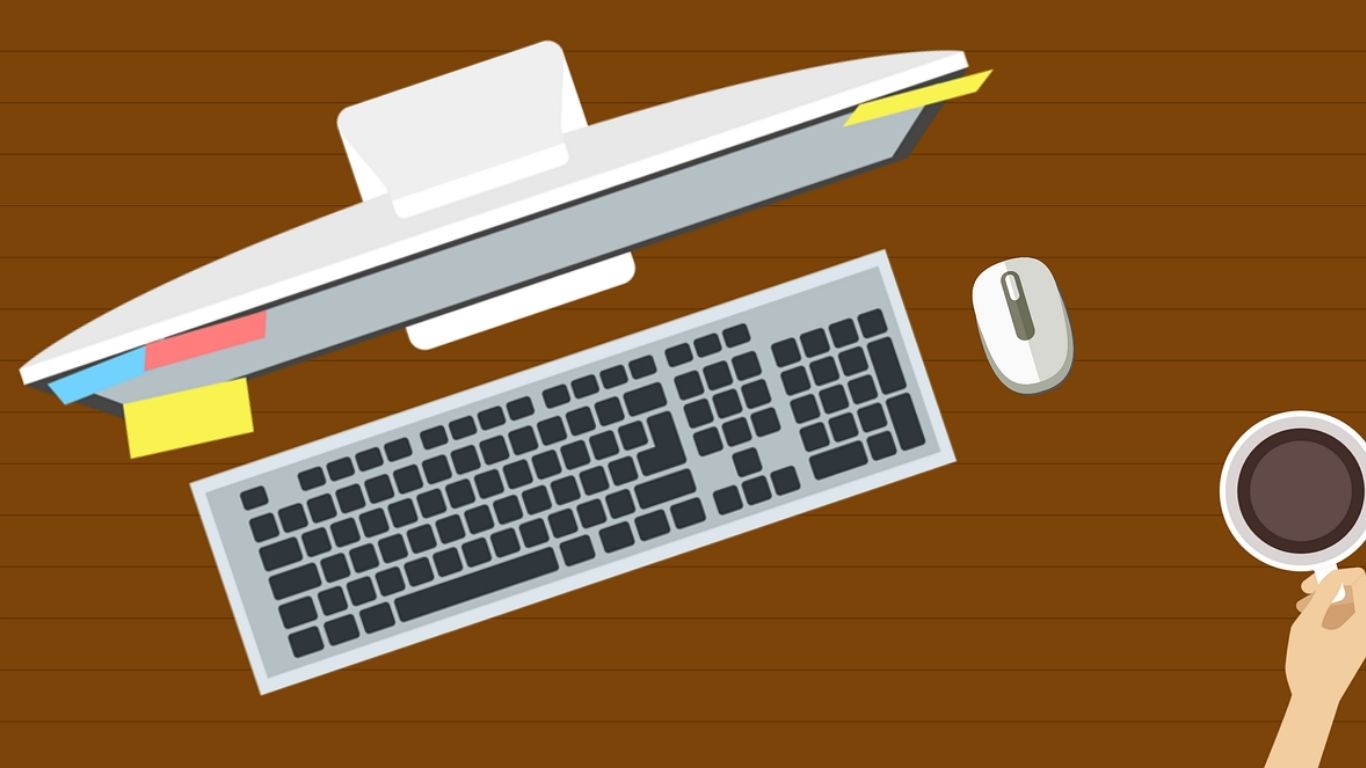
In the mobile-first world of social media, our phones get all the glory. We scroll through Instagram on our commutes, watch Reels in waiting rooms, and post photos from concerts in real-time. But when it comes to truly managing, preserving, and leveraging that digital content, the humble desktop computer—your trusty PC or Mac—reigns supreme.
Imagine this: you’re a small business owner in Chicago who just ran a brilliant Instagram campaign. You have dozens of user-generated photos and videos you need to archive for a quarterly report. Or perhaps you’re a digital artist in Seattle wanting to save a collection of inspiring Reels to a dedicated folder for a mood board. Maybe you’re simply a parent in Austin who wants to ensure the beautiful photos from your child’s graduation are saved in full resolution, away from the whims of a social media algorithm.
Trying to do this on a phone is a chore. It involves messy camera rolls, awkward file transfers, and low-quality screen recordings. This is where the powerful combination of your computer’s robust hardware and a dedicated web tool like FinstaDownloader.com transforms a cumbersome process into a smooth, efficient workflow. This guide will walk you through not just the "how," but the "why," making you a master of desktop Instagram downloading.
Before we dive into the step-by-step process, let's solidify why using FinstaDownloader on a computer is the superior method for serious downloaders.
1. Unmatched Speed and Stability:
Your desktop or laptop is likely connected to a high-speed Wi-Fi network or even a wired Ethernet connection. This provides a stable and fast pipeline for downloading large video files from Instagram. Unlike a mobile connection that can fluctuate, your home or office internet ensures quick processing by FinstaDownloader and rapid download speeds to your local storage.
2. Superior File Management and Organization:
This is the most significant advantage. On a computer, you have a full file system at your fingertips.
3. The Power of the Big Screen and Multi-Tasking:
Working on a large monitor allows you to have multiple windows open simultaneously. You can have Instagram open in one tab, FinstaDownloader.com in another, and your destination folder clearly visible on your desktop. This eliminates the frustrating app-switching and copy-pasting required on a mobile device, creating a seamless and efficient workflow.
4. Higher Quality Assurance:
Desktop browsers often handle media playback and extraction differently, sometimes allowing access to the highest quality versions of videos that Instagram has available. You can easily preview the downloaded file immediately to ensure it meets your quality standards before organizing it away.
This process is straightforward, but mastering the details will make you an expert.
Step 1: Accessing Instagram on the Web
First, navigate to Instagram.com in your preferred desktop browser (Chrome, Firefox, Safari, or Edge). Log into your account. While you can browse some content anonymously, you will need to be logged in to access content from private accounts you follow.
Step 2: Locating and Copying the Perfect URL
This is a crucial step. The accuracy of the URL you copy directly affects FinstaDownloader's ability to parse the content.
Step 3: Leveraging FinstaDownloader.com
Now, open a new browser tab and go to https://finstadownloader.com/. You will be greeted by a clean, simple interface with a prominent input box. This is where the magic happens. Paste your copied Instagram URL into this box (Ctrl+V / Command+V).
Click the "Download" button. The tool's servers will now communicate with Instagram's servers, fetching the media file associated with your link. This process typically takes just a few seconds.
Step 4: The Download and Advanced saving Techniques
After processing, FinstaDownloader will present you with the download options.
Here is the critical desktop power-user move: Do not just left-click the "Download Video" or "Download Image" button.
Instead, right-click on the download button. A context menu will appear. From this menu, select "Save Link As..." (in Chrome/Firefox) or "Download Linked File As..." (in Safari).
This action will open your computer's native file system dialog box, allowing you to navigate to the exact folder where you want to save the file. You can also rename the file before it even downloads! Instagram often gives files unhelpful, computer-generated names like instagram_reel_12345.mp4. You can change this to Perfect_Sunset_Timelapse.mp4 right in the "Save As" dialog box. Click "Save," and the file will be downloaded directly to your chosen location.
How can you actually use this in real life?
The larger screen and professional context of a desktop don’t change the fundamental rules of copyright and ethics.
Your desktop computer is a powerful command center for your digital life, and FinstaDownloader.com is the perfect specialized tool to integrate into that workflow. It bypasses the limitations of mobile, giving you control, speed, and organization that your phone simply can't match.
By following this guide, you can move beyond simply consuming content on Instagram and start actively preserving, organizing, and learning from it—all from the comfort and power of your desktop. So fire up your browser, and start building your personal digital library the right way.